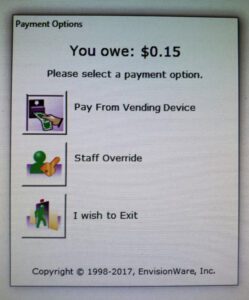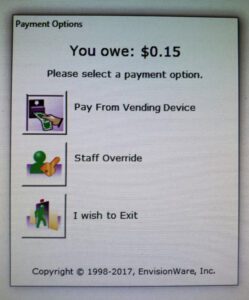Send a print job from any mobile device or from your PC wherever you are. Visit the library within 48 hours to release your document and print. Copies are $.15 per page in black and white only.
How to use PrinterOn from a PC:
Go to the PrinterOn portal by clicking this link.
Enter your email address in the User Info box.
Select your document using the Browse button in the Select Document box. Then press the forward arrow to continue.
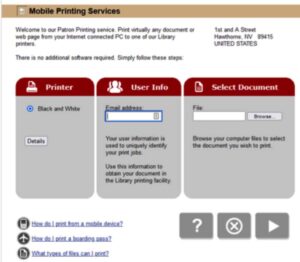
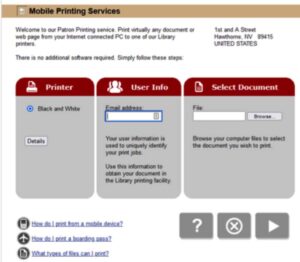
If all information is correct, press the forward arrow.
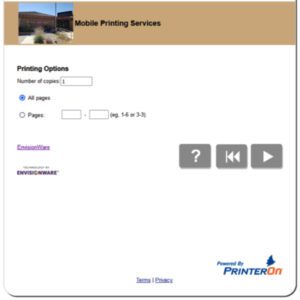
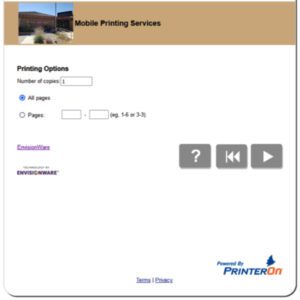
Click the green printer button
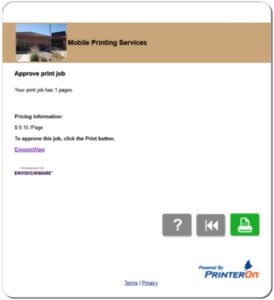
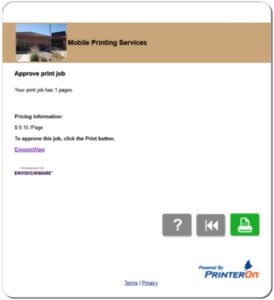
Your request has been processed and it is time to visit the library to pick up your print job!
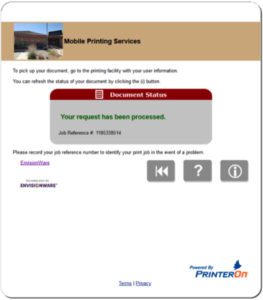
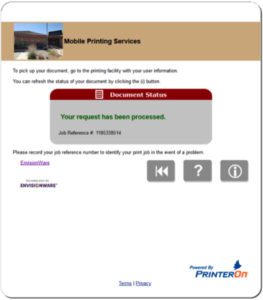
How to print an email attachment or document using PrinterOn:
-
Forward the email or a document file to the unique email address:
How to retrieve your print:
Within 48 hours, come to the library to retrieve your print job.
At the Self Service Station, click on “Release a Print Job”.


Enter the email address you sent the email or document from.
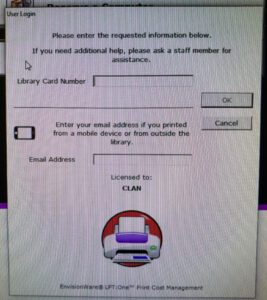
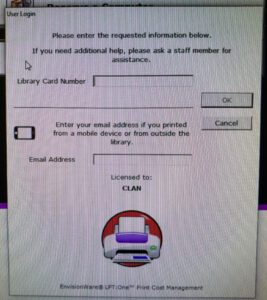
Select the print job by highlighting, then Click Print.
If you wish to preview first, click the paper thumbnail under the Preview tab.
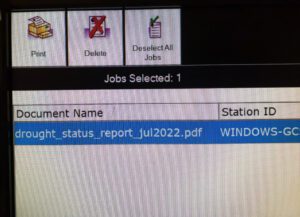
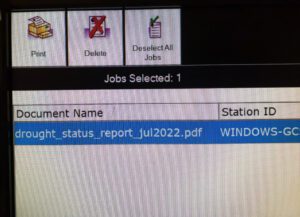
Click on the box next to Pay From Vending Device. Enter the amount indicated into the coin machine and click OK.